Maryland Mobile ID in Apple Wallet
Main_Content
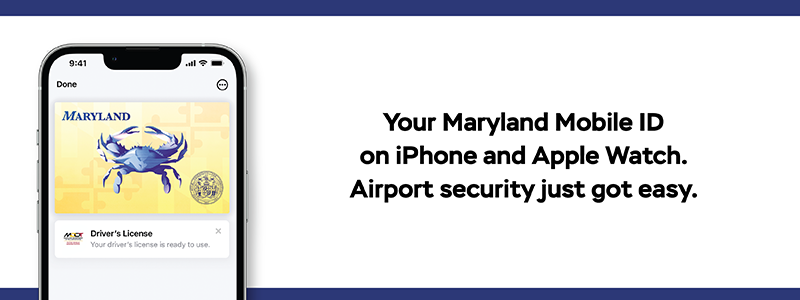

| You can add your Maryland driver's license or state ID to Apple Wallet on iPhone and Apple Watch, then present it easily, privately and securely at select TSA security checkpoints. Your
Maryland Mobile ID lives in Apple Wallet on your Apple devices, keeping your data private and secure.
|
Please note: Maryland Mobile ID is only available to individuals that have a current, valid Maryland-issued driver's license or ID card.
Easy
Presenting your ID at select TSA security checkpoints just got easy. It's as simple as holding your device near the identity reader, confirming the information requested, and you're done.
Private
Physically handing over your driver's license or state ID is a thing of the past. Your information is presented digitally to the identity reader, so you'll never need to show or hand over your device.
Secure
If your iPhone or Apple Watch is misplaced or lost, you can manage your driver’s license or state ID in Apple Wallet with the Find My app. From any browser, log in to your iCloud account to delete your ID, pause it, and even reactivate it once your device is recovered.
Get Started
Take a look at this step-by-step guide to assist you in adding and using your
Maryland Mobile ID on iPhone and Apple Watch.
Maryland Mobile ID Frequently Asked Questions
Driver's license and state-issued identity cards (IDs) in Apple Wallet on iPhone and Apple Watch will provide an easy, private, and secure way for Maryland citizens to present their state ID.
Maryland Mobile ID is a voluntary, secure, digitized version of your MDOT MVA-issued driver's license (DL) or identification card (ID) available in the Apple Wallet app on your iPhone and Apple Watch. Maryland Mobile ID offers even more security and privacy benefits than the physical state ID or driver's license because Marylanders get to review the personal information they share with others and use biometric authentication with Face ID or Touch ID to authorize it. Maryland Mobile ID on iPhone and Apple Watch is currently the ONLY form of mobile phone-based identification that is recognized by MDOT MVA and it is only available to individuals that have a current, valid Maryland-issued driver's license or ID card.
Have an eligible Maryland driver's license or state-issued identification card
To enroll and use Maryland Mobile ID:
- You must have a valid and easily readable Maryland driver license or state-issued ID card.
- iPhone 8 or later, or an Apple Watch Series 4 or later, with the latest version of iOS or watchOS
- Face ID or Touch ID and two-factor authentication enabled
- Signed in with Apple ID on device
- Your device region set to United States
For minimum system requirements, please see the Add your driver's license or state ID to Apple Wallet support article.
This is likely because you don't have the latest iOS version installed on your device(s). Download and install the latest version and try again. If you still don't see the option to add your Maryland ID to Apple Wallet on iPhone or Apple Watch, contact (800) APL–CARE or (800–275-2273)
The verification process involves capturing a photo of the front and back of your physical card. If you don't have one, you can request a duplicate card by logging into your
myMVA account or visiting an MDOT MVA kiosk.
Yes, you can add only one driver's license or state-issued ID to one iPhone and one paired Apple Watch at a time.
For most users, approval will happen same-day. For others, additional verification may be needed by logging onto
myMVA.
In some cases, additional verification will be needed to finalize the process of adding your
Maryland Mobile ID to Apple Wallet on iPhone and Apple Watch. Many customers will receive instructions from Wallet and will be able to verify using
myMVA. Sometimes this will require a confirmation code that will be sent to you by mail. If your case requires additional verification or an in-branch office visit, you will receive a notification from Wallet with directions on how to move forward.
Try to submit the request again. Make sure the lighting is good and you follow the instructions until the end. If you continue to get rejected, contact us.
You can find more information on how to add your Maryland Mobile ID to your iPhone and Apple Watch here.
If
you are physically unable to complete the gestures required to enroll in
Maryland Mobile ID, please contact us for additional
assistance in completing your enrollment
Maryland Mobile ID is voluntary and serves as a companion to your physical, plastic Driver's License/ Identification Card - it is not yet a replacement of the physical card, and you must continue to carry your physical Driver's License/Identification Card with you.
This is determined by the Transportation Security Administration (TSA). Please visit TSA.gov for the most up to date support for IDs in Apple Wallet.
Various entities, including law enforcement, are not yet accepting Maryland Mobile ID.
Yes, you are required to have a Real ID to add your Maryland Mobile ID to Apple Wallet on iPhone and Apple Watch.
At this time Maryland Mobile ID is only accepted at select airport terminals around the country. Accepting airports are determined by the Transportation Security Administration (TSA). Please visit TSA.gov for the most up to date support for Maryland Mobile ID.
In time, Maryland Mobile ID in Apple Wallet can be used by any business, government entity, or law enforcement agency to verify a person's identity -- the same way your physical Driver's License/Identification Card is used to verify your identity. Because this technology is new, many businesses and organizations may not be aware of how to use it and may not have developed a process to accept Maryland Mobile ID yet, so customers should continue to always carry their physical Driver's License/Identification Card.
MDOT MVA will continually work with entities that frequently use Driver's Licenses/Identification Cards to familiarize them with Maryland Mobile ID and its uses. Over time, we expect mobile ID acceptance to grow.
Information is all shared digitally, so you do not need to show or hand over your iPhone or Apple Watch to present your Maryland Mobile ID.
- Unlock and hold the top of your iPhone or hold the display of your Apple Watch near the identity reader.
- Your device screen displays the information that will be shared.
- Double-click the side button to present your driver's license or state-issued ID.
- Authenticate with the Face ID or Touch ID associated with your driver's license or state-issued ID.
- A check mark appears when you successfully present your driver's license or state-issued ID.
Video: How to present your Maryland Mobile ID on iPhone and Apple Watch
- In an app or app clip, tap the Verify with Apple Wallet or Continue with Apple Wallet button.
- Review what information will be shared and other details:
- The information from your license or ID that the app is requesting.
- The information that the app will store, and how long the app plans to store that information.
- The reason that the app is requesting this information.
- Share the requested information:
- iPhone with Face ID: Double-click the side button, then authenticate.
- iPhone with Touch ID: Hold your finger on the Home button to authenticate.
No, Law Enforcement does not accept Maryland Mobile ID.
Maryland Mobile ID on iPhone and Apple Watch takes full advantage of the privacy and security built into iPhone and Apple Watch and also offers increased security and privacy benefits a physical ID card can't match. Unlike physical ID cards, state IDs and driver's licenses in Wallet present only the information needed for the interaction, and the user has the opportunity to review and authorize the information being requested before it is shared.
Additionally, driver's licenses and state IDs in Wallet are only presented digitally through encrypted communication directly between the device and the identity reader, so users do not need to show or hand over their device. Biometric authentication using Face ID and Touch ID also ensures that only the person who added the ID to the device can view or present their ID or license in Wallet.
For more information see IDs in Apple Wallet: privacy and security overview.
At this time Maryland Mobile ID is only accepted at select airport terminals around the country. Accepting airports are determined by the Transportation Security Administration (TSA). Please visit TSA.gov for the most up to date support for Maryland Mobile ID.
Maryland Mobile ID on iPhone and Apple Watch is implemented using international standards. In time, Maryland Mobile ID in Apple Wallet can be used by any participating business, government entity, or law enforcement agency to verify a person's identity -- the same way your physical Driver's License/Identification Card is used to verify your identity. Because this technology is new, many businesses and organizations may not be aware of how to use it and may not have developed a process to accept Maryland Mobile ID yet.
Maryland Mobile ID is a companion to your physical, plastic driver license or ID card. Additionally, you may present your Maryland Mobile ID in an app with your iPhone for participating apps.
The Wallet app that holds Maryland Mobile ID is free to use and comes pre-installed on your Apple devices. MDOT MVA is not currently charging any additional fee to use Maryland Mobile ID.
Information about usage — including where, when, and what personal information you share — is encrypted and stored only on your device. Neither Maryland nor Apple can see when or where you present your Maryland Mobile ID.
For more information see IDs in Apple Wallet: privacy and security overview.
For additional questions about
Maryland Mobile ID on iPhone and Apple Watch, please
contact us. If you are having trouble accessing your
Maryland Mobile ID on your Apple device, please contact
Apple Support.
Please note: Maryland Mobile ID is only available to individuals that have a current, valid Maryland-issued driver's license or ID card.
If you wish to remove Maryland Mobile ID from your iPhone or Apple Watch, you may delete the pass directly from your Apple device. In the Apple Wallet app, select your driver's license or state-issued ID.
- Tap the More button.
- Scroll down, tap Remove This Driver's License or Remove This State ID, and confirm.
To remove your driver's license or state-issued ID from your Apple Watch, use the Apple Watch app on your iPhone:
- In the My Watch tab, scroll down and tap Wallet & Apple Pay.
- Select your driver's license or state-issued ID and tap Remove this Driver's License.
Note: If you unpair your Apple Watch from your iPhone, you automatically remove your license or ID from your Apple Watch.
You can find more information on removing your Maryland Mobile ID from your iPhone and Apple Watch here.
You may also log on to myMVA to remove your Maryland Mobile ID from Apple Wallet if you do not have access to your device.
If you previously removed Maryland Mobile ID from your iPhone, but would like it back, open the Apple Wallet app and begin a new Maryland Mobile ID request.
You will need to remove your driver's license or state ID card from your Apple Wallet on your old phone if you want to associate your driver's license or state ID card with a different Apple ID, or add your driver's license or state ID card to a new iPhone or Apple Watch. You will then complete the enrollment process on your new phone.
From another Apple device or a web browser logged into iCloud.com, you may use the Find My app to remotely lock or erase your device. Alternatively, you may also log on to
myMVA to pause or remove
Maryland Mobile ID from your device.
Maryland Mobile ID is voluntary. If you
are not interested in Maryland Mobile ID, there is nothing you need to do.
If
you would like to remove the ability to create a Maryland Mobile ID from your
myMVA account, log in to your myMVA profile and submit the Maryland Mobile ID Opt-Out request.
Yes, you should always carry the mobile copy of the boarding pass in Apple Wallet or physical copy of the boarding pass. For additional verification, a TSA Agent can ask to see your Mobile or Physical boarding pass.
Maryland Mobile ID is
voluntary and serves as a companion to your physical plastic Driver's License/ Identification Card -
it is not a replacement of the physical card, and you must continue to carry your physical Driver's License/Identification Card with you. This is determined by the Transportation Security Administration (TSA). Please visit
TSA.gov for the most up to date support for IDs in Apple Wallet.
Your privacy and security of your personal information is of the utmost importance to MDOT MVA. All verification and validation of our customer's Maryland Mobile ID enrollment is completed by MDOT MVA only.
For more information on how MDOT MVA protects customer information, click here.
Center_Content
Back to Maryland Mobile ID home.
*Available only in select states. Requires iPhone 8 or later with iOS 15.4 or later. Available on Apple Watch Series 4 or later with watch OS 8.4 or later.
**ID cards in Apple Wallet are currently available for use in select states at select TSA security checkpoints. Travelers should refer to checkpoint signage to confirm availability.
