Maryland Mobile ID in Samsung Wallet
Main_Content
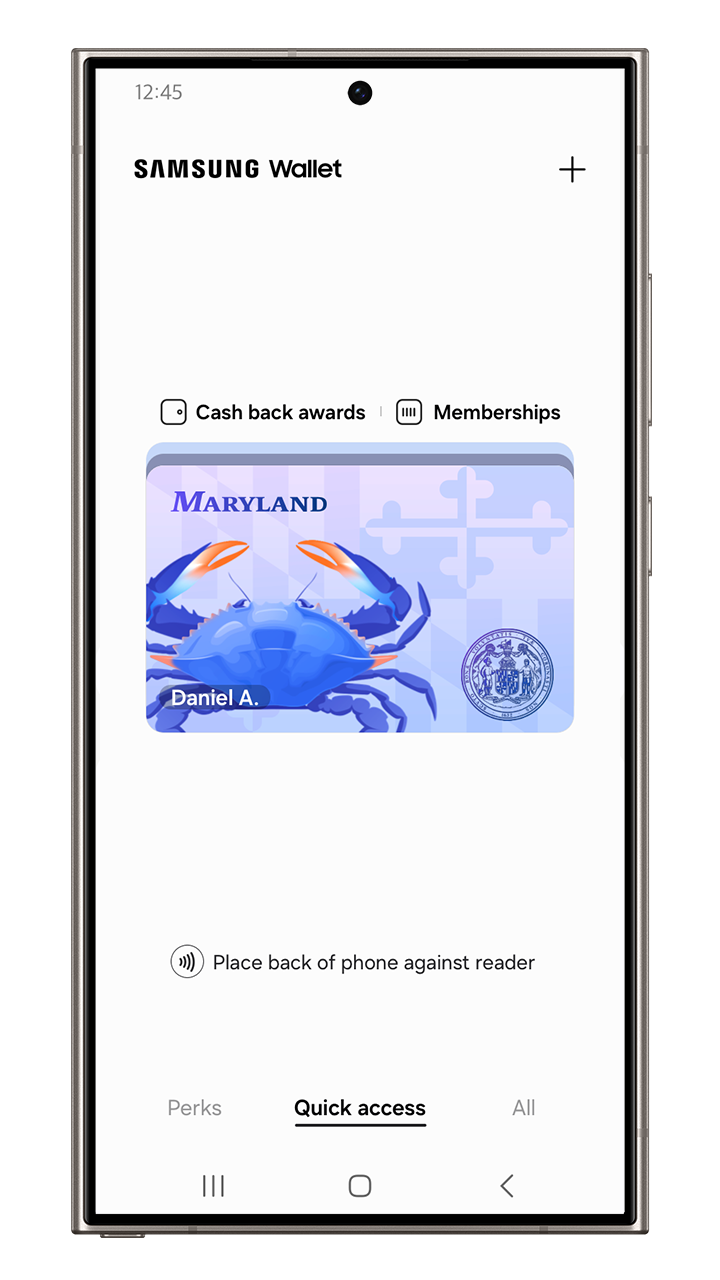
Your ID in your phone
You can now add your driver license or state ID to Samsung Wallet and use it at participating TSA checkpoints. Instead of taking out your physical ID and passing it to a TSA Officer, you can open your Samsung Wallet, and tap or scan to authenticate on a TSA digital identity reader. It’s quick, convenient, easy, and secure.
Please
note: Maryland Mobile ID is only available to individuals that have a current, valid Maryland-issued driver's license or ID card.
It’s secure and private
With fingerprint or PIN required for access, and with Samsung Knox on your Galaxy phone, your Samsung Wallet is secure. The personal information from your driver license or state ID is encrypted.
How to use your Mobile Driver’s License at TSA checkpoints
Look for a TSA digital identity reader at the TSA checkpoint. If the TSA checkpoint has a TSA digital identity reader, you have two options to present your Mobile Driver’s License:
-
NFC: Tap your phone near the NFC reader and authenticate once your phone displays your Mobile Driver’s License information.
-
QR: Open the Samsung Wallet app to the ‘Quick access’ tab, select your Mobile Driver’s License and authenticate to open the card details page. Select ‘view QR code’ and scan it on the QR code reader once it appears.
Some airport checkpoints require additional verification before you can clear the TSA checkpoint.
For more information on Mobile Driver’s License, read through the Mobile ID FAQ below.
Maryland Mobile ID in Samsung Wallet Frequently Asked Questions:
Maryland Mobile ID is a voluntary, secure, digitized version of your Maryland MVA-issued driver license (DL) or identification card (ID) available in Samsung Wallet. Maryland Mobile ID offers even more security than the physical, state ID or driver’s license because Maryland residents can choose what personal information to share with others. Maryland Mobile ID is currently the ONLY form of mobile phone-based identification that is recognized by the MVA and it is only available to individuals that have a current, valid Maryland-issued driver’s license or ID card. You must have an eligible Maryland driver’s license or state-issued identification card.
You must have a valid and easily readable Maryland driver license or state-issued ID card.
To enroll and use Maryland Mobile ID in Samsung Wallet, you also need:
- Samsung Wallet / Mobile DL eligible device
- Samsung Wallet installed on a Samsung device running Android 12 or above
- An authentication method for your device (e.g. fingerprint or PIN)
- Samsung account
- Your device region set to United States
- Open the Samsung Wallet app.
- In the "Quick access" tab, click on the "+" button at the top right corner, click on 'Digital IDs', then select "Driver's license/State ID" from the icon list. As an alternative, this can be done from "Menu" tab by selecting the "Digital IDs" icon, clicking on the "+" button at the top right corner, then selecting "Driver's license/State ID".
- Hit "Next"
- When prompted, scan the FRONT and BACK of your ID and hit "Next"
- Read and accept the terms and conditions to ensure you understand the Face Scan process and hit "Next" (this scan will not be stored on the device but will be used to match to your ID and verify your identity).
- Follow the on-screen instructions for your Face Scan. The Face Scan is a way to verify “you are you”, the rightful holder of the Driver's License or State ID, and is for verification purposes only.
- Click "Submit" to complete the application. You will need to authenticate via fingerprint or PIN. The authentication method you choose - fingerprint or PIN - will be associated with your Maryland Mobile ID to ensure that only you are able to access and use it.
Once finished, you should receive a push notification informing you of the status of your Maryland Mobile ID request.
Maryland Mobile IDs can be added to the following Galaxy devices:
- Galaxy S Series - S20 or later
- Galaxy Z Series - Z Flip 5G, Z Fold 5G, Z Flip 2, and Fold 2 or later
- Galaxy A Series - A53, A54
*Mobile Driver's License or State ID is only available on devices running Android 12 or above.
The verification process involves capturing a photo of the front and back of your physical card. If you don’t have one, you can request a duplicate Driver’s License or ID card through
myMVA Online Services or visiting an MVA office. There is a $20 duplicate card fee.
For most users, approval will happen same-day. For others, additional verification may be needed by logging onto their
myMVA account.
If you do not have a myMVA account, you will need to
create an account in order to access myMVA and the information for your
Maryland Mobile ID.
In some cases, additional verification will be needed to participate in
Maryland Mobile ID. Many customers will receive instructions from Samsung Wallet and will be able to verify using their
myMVA account. Sometimes this will require a confirmation code that will be sent to you by mail. If your case requires additional verification, you will receive a notification from Samsung Wallet with directions on how to move forward.
Try to submit the request again. Make sure the lighting is good and you follow the instructions until the end. If you continue to get rejected, please
contact us.
Maryland Mobile ID is voluntary and serves as a companion to your physical, plastic DL/ID - it is not a replacement of the physical card and you must continue to carry your physical DL/ID with you.
Use of
Maryland Mobile ID in airport terminals is determined by the Transportation Security Administration (TSA). Please visit
TSA.gov for the most up to date support for IDs in Samsung Wallet.
Yes, you are required to have a Real ID to add your Maryland Mobile ID to Samsung Wallet.
At participating airport TSA checkpoints, you have two options to present your Maryland Mobile ID at a TSA digital identity reader:
- Present your Maryland Mobile ID using NFC. Tap your phone near the NFC reader. When you have done this successfully, your phone will display the information requested by the TSA digital identity reader. Authenticate via fingerprint or PIN to confirm and share the requested information with the TSA digital identity reader.
- Present your Maryland Mobile ID via QR code. Open the Samsung Wallet app. From the "Quick access" tab, scroll to and click on your Maryland Mobile ID. Authenticate to continue to the card details page, then select "view QR code" to generate a QR code. You can scan this QR code on the reader. When you have done this successfully, your phone will display the information requested by the TSA digital identity reader. Authenticate via fingerprint or PIN to confirm and share the requested information with the TSA digital identity reader.
Note: Currently, a Maryland Mobile ID can only be used at select TSA checkpoints in select airports in participating states. Please visit the
TSA Digital ID site for the most up to date information on TSA acceptance. Samsung recommends that you continue to carry your physical driver's license or State ID as a form of identification. Some TSA checkpoints may require you to present additional identifying information (i.e., certain TSA checkpoints may also capture your image to compare it to the one on your
Maryland Mobile ID).
No, law enforcement does not accept Maryland Mobile ID, users should continue to carry their physical license with them at all times.
Maryland Mobile ID verifies your identity by performing image comparisons and validating data on-file with the Maryland MVA. This verification must be complete before a Maryland Mobile ID may be approved. Once approved, all data is stored securely on your device, protected by both hardware and software security, inaccessible to anyone but you. Only when you unlock your device can your information be presented, so in the unfortunate instance your phone is lost or stolen, no one will be able to use your Maryland Mobile ID without your authentication.
Maryland Mobile ID on Samsung Wallet is implemented using international standards, and can be presented to any compatible readers to verify an individual's identity. As this is a new technology, Maryland Mobile ID should be treated as a companion to your physical, plastic DL/ID - it is not a replacement of the physical card and you must continue to carry your physical DL/ID with you.
The Samsung Wallet app that holds Maryland Mobile ID is free to use on all Samsung devices.
The Maryland MVA is not currently charging any additional fee to use Maryland Mobile ID.
Maryland Mobile ID in Google Wallet doesn't collect, track, store who you present your ID to. An encrypted version of your DL/ID information is securely stored on the mobile device when approved for Maryland Mobile ID.
For additional questions about
Maryland Mobile ID on Samsung Wallet, please
contact us. If you're having issues with the Samsung Wallet app or your Mobile device, please contact
Samsung Customer support.
You can remove your Maryland Mobile ID both from within the Samsung Wallet app and remotely:
- Open the Samsung Wallet App.
- From the "Quick access" tab, scroll to and click on your Maryland Mobile ID. You will be prompted to verify your identity either via fingerprint or PIN.
- Click the 3 dots on the top right of the ID card details screen to open the overflow menu.
- Click on the "Delete" option.
How to remove your Maryland Mobile ID remotely:
- Log into the SmartThings Find site with your Samsung account information.
- Select your Mobile device.
- Click either "Erase data" or "Lock" to reset or temporarily lock your device, which will also disable your Mobile Driver's License or State ID.
You may also log on to
myMVA to remove your
Maryland Mobile ID from Samsung Wallet if you do not have access to your device.
If you previously removed Maryland Mobile ID from your device, but would like it back, open Samsung Wallet app and begin a new Maryland Mobile ID request.
Maryland Mobile ID cannot be transferred to another device. If you get a new Samsung Wallet-eligible phone, and attempt to add your Maryland Mobile ID to Samsung Wallet on the new device with the same Samsung Account, you will be asked whether you want to delete your Maryland Mobile ID from your old phone. By clicking "Yes" your Maryland Mobile ID will be deleted from your old device, and you will then be able to add it to your new one.
If you are using a new Samsung Account on your new phone, you will be asked to delete your Maryland Mobile ID from your old phone manually. Please see the response to "How do I remove my Maryland Mobile ID from Samsung Wallet?" for instructions on Maryland Mobile ID removal.
You can remove your Maryland Mobile ID remotely:
- Log into the SmartThings Find site (https://smartthingsfind.samsung.com/login) with your Samsung account information.
- Select your Mobile device.
- Click either "Erase data" or "Lock" to reset or temporarily lock your device, which will in turn disable your Maryland Mobile ID.
Alternatively, you may also log on to
myMVA to pause or remove
Maryland Mobile ID from your device.
Maryland Mobile ID is
voluntary and serves as a companion to your physical plastic Driver's License/ Identification Card. If you are not interested in
Maryland Mobile ID and would like to opt-out to ensure that all requests to your account are rejected, log in to your
myMVA profile and submit the
Maryland Mobile ID Opt-Out request.
Yes, you should always carry the mobile copy of the boarding pass in Samsung Wallet, or a physical copy of the boarding pass. Maryland Mobile ID is voluntary and serves as a companion to your physical, plastic DL/ID - it is not a replacement of the physical card and you must continue to carry your physical DL/ID with you.
If you are physically unable to complete the gestures required to enroll in
Maryland Mobile ID, please
contact us for additional assistance in completing your enrollment.
Center_Content
Back to Maryland Mobile ID home.
*Requires a Samsung Wallet eligible device with the embedded secure element (eSE), Samsung Wallet version 5.2.99 or higher, and Android S or later OS. Please visit the Mobile Driver’s License section of the Samsung Wallet FAQ for full compatibility details.
**Currently only available in select states. A Mobile Driver’s License is optional and acts as a companion to your physical ID; it does not replace it.
***Only available at select TSA checkpoints at participating airports. Requires a compatible TSA digital identity reader. Availability subject to TSA and participating airport discretion. A boarding pass may still be required for ID verification at the TSA checkpoint. For a complete list of participating airports and additional information, please visit www.tsa.gov/digital-id.
For more information on verified issuer certificate Authority list (VICAL) please visit AAMVA's Digital Trust Service Page. Information on the ISO standards can be found on the ISO website.
